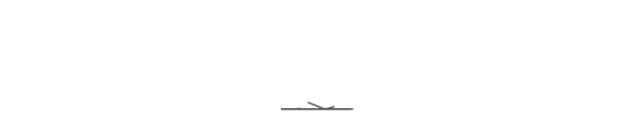After each employee and faculty member joins, and each student with a degree program registers, they will receive a CEIBS account. This account can be used to log in to all applications with access rights. Once the password has been changed, all related systems must be accessed using the new password. So, what should you do if you forget your password?
Reset Password through CEIBS iCampus
1. Go to CEIBS iCampus (you can reach it though CEIBS homepage - Quick Login)
The direct link to CEIBS iCampus is https://icampus.ceibs.edu/. Or open it from the Quick Login section on the CEIBS homepage.

2. Reset password
After opening CEIBS iCampus, click on "Forgot Password" below the login box. Then, follow the prompts to enter your CEIBS username or Mainland China mobile number, click to start verification, and set a new password following the password rules.
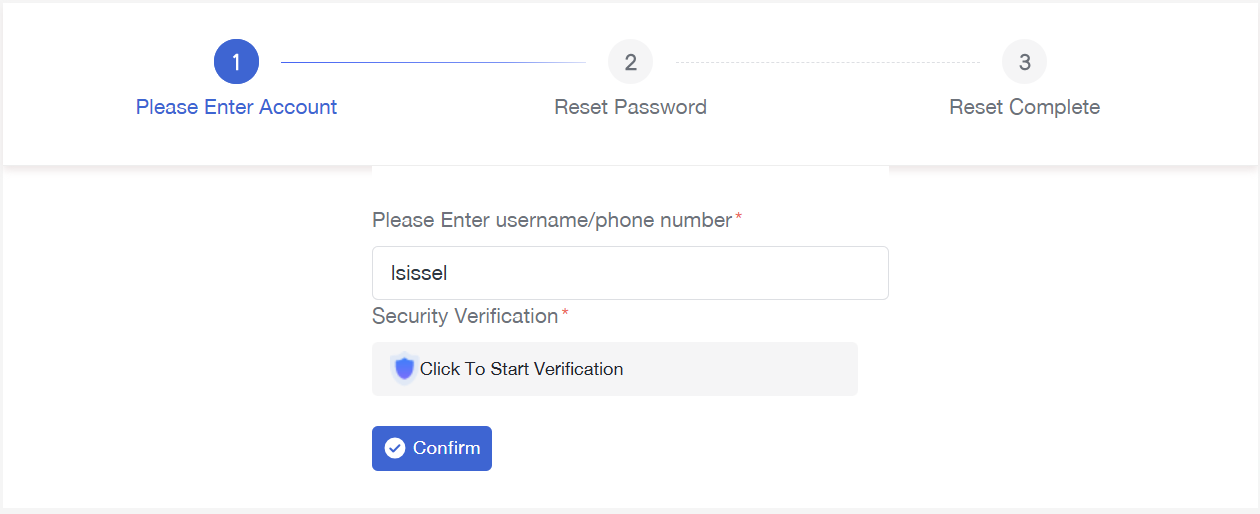
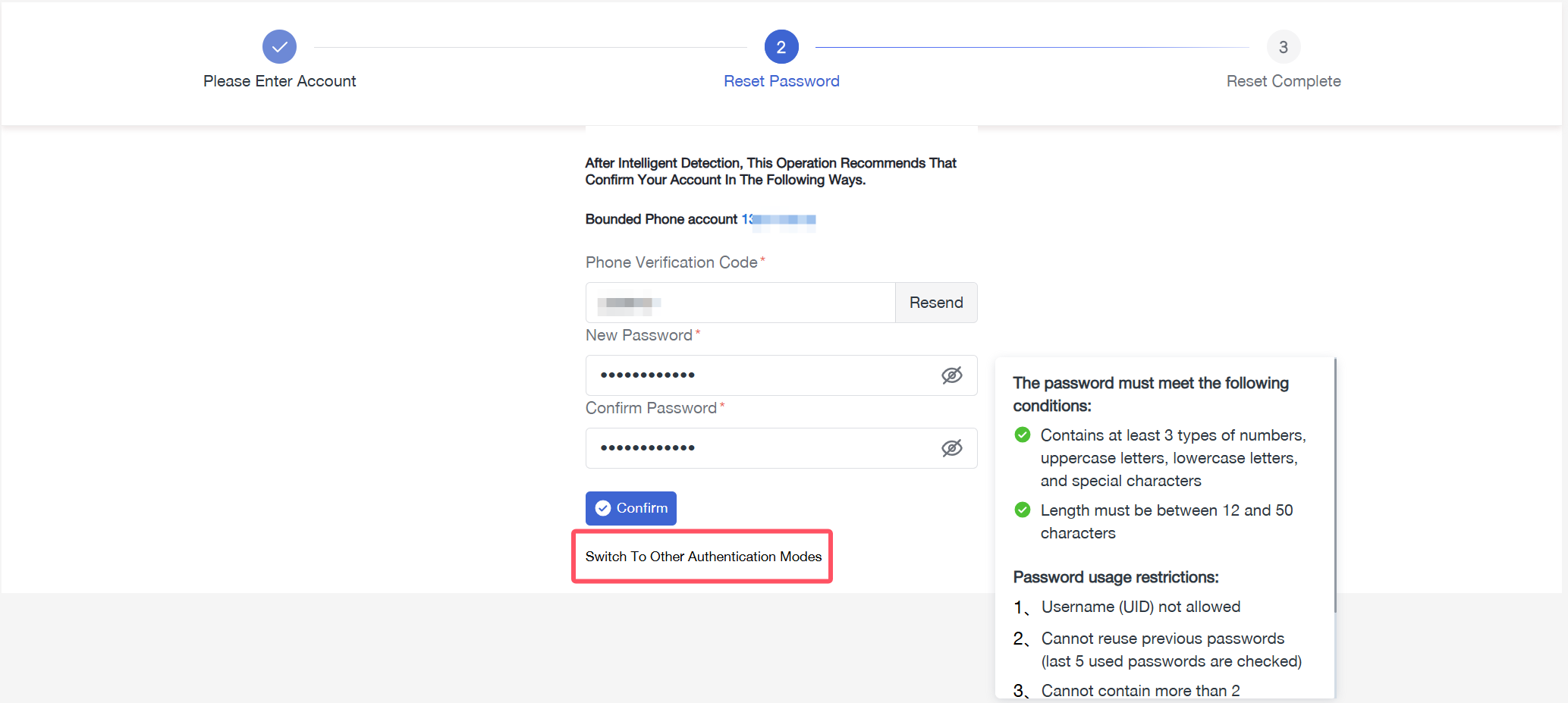
In addition, please note that if you have changed your cell phone number, you can select “Switch To Other Authentication Modes” in the above screenshot to switch to using your personal email address that you registered at school for the other authentication.
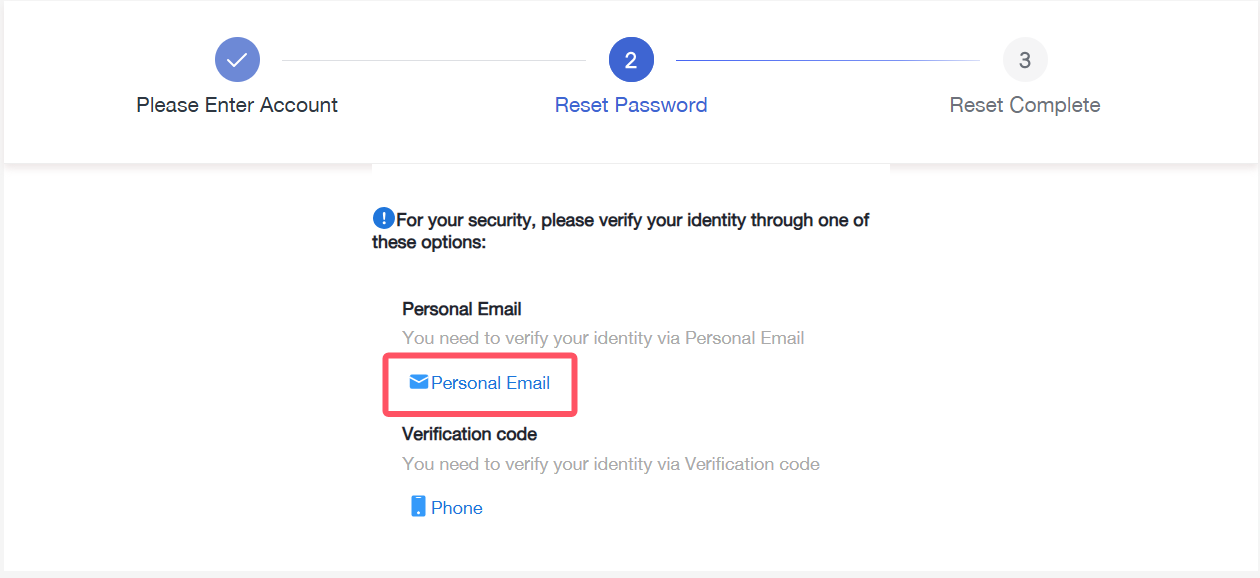
Then, confirm the account you want to change the password for.
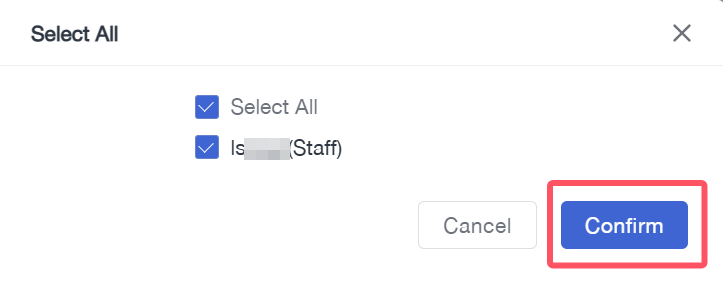
Finally, you will be prompted “Password reset successfully”.
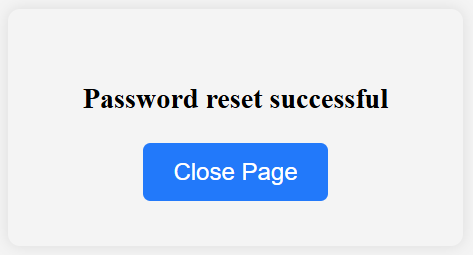
Attention:
1. If you use a mobile phone number for verification, the phone number must be a Mainland China mobile phone number.
2. If you haven't received the verification code, please contact your class coordinator to check if your personal information is accurate in the student information system.
3. After changing your password, please remember that both your CEIBS Wi-Fi connection and your email client need to be re-entered with your new password. When you open your email, it will prompt you to enter the new password.