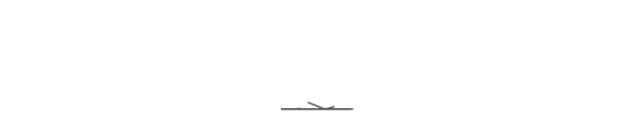This guide is intended to assist colleagues in Zurich and Accra with completing self-service change/reset password on Microsoft 365. To facilitate this, Microsoft mandates that users first configure their security information by setting up a minimum of two authentication methods. The default methods provided are the Microsoft Authenticator App and Phone. Please find below the detailed steps to complete this process.
Sign in to your work or school account
Go My sign-ins - Change password to sign in with your CEIBS account, you'll see this prompt that asks you to set up another way to verify it’s you before it lets you access your account.
Note: If you see password change prompt, that means you’ve completed the setup for security information earlier. You can ignore the steps below and go to the section of CHANGE/RESET PASSWORD directly.
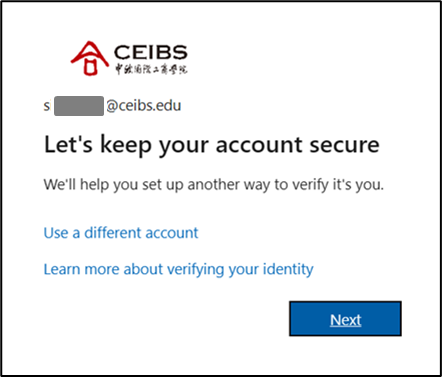
Set up your security info using the wizard
Follow these steps to set up your security info for your work or school account from the prompt.
1. After you select Next, a Keep your account secure wizard appears, showing the first method, you should set up. Here is the Microsoft Authenticator app.
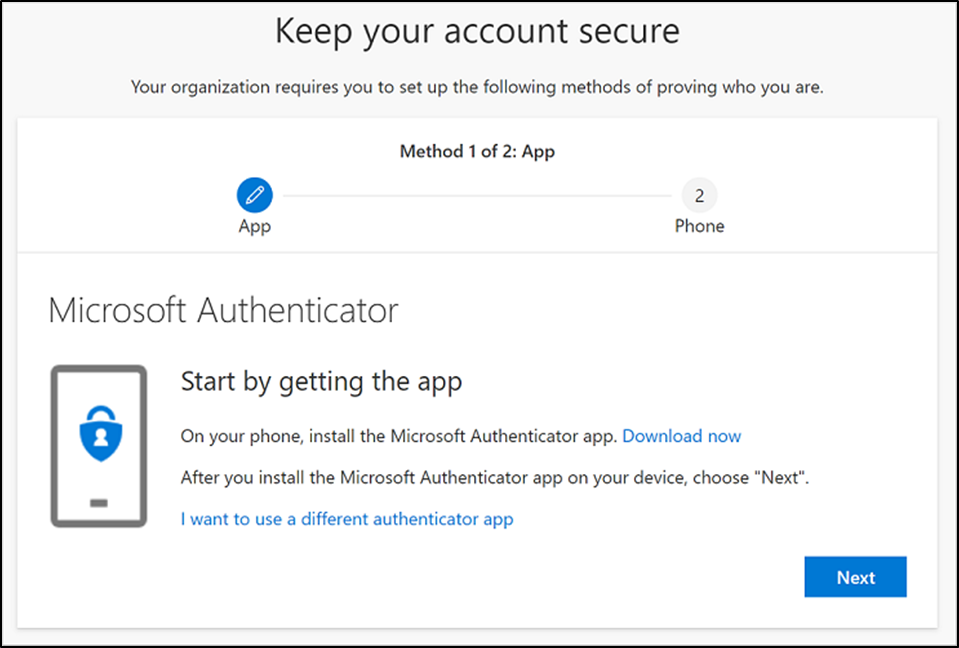
2. Select Download now to download and install the Microsoft Authenticator app on your mobile device, and then select Next. For more information about how to download and install the app, see Download and install the Microsoft Authenticator app.
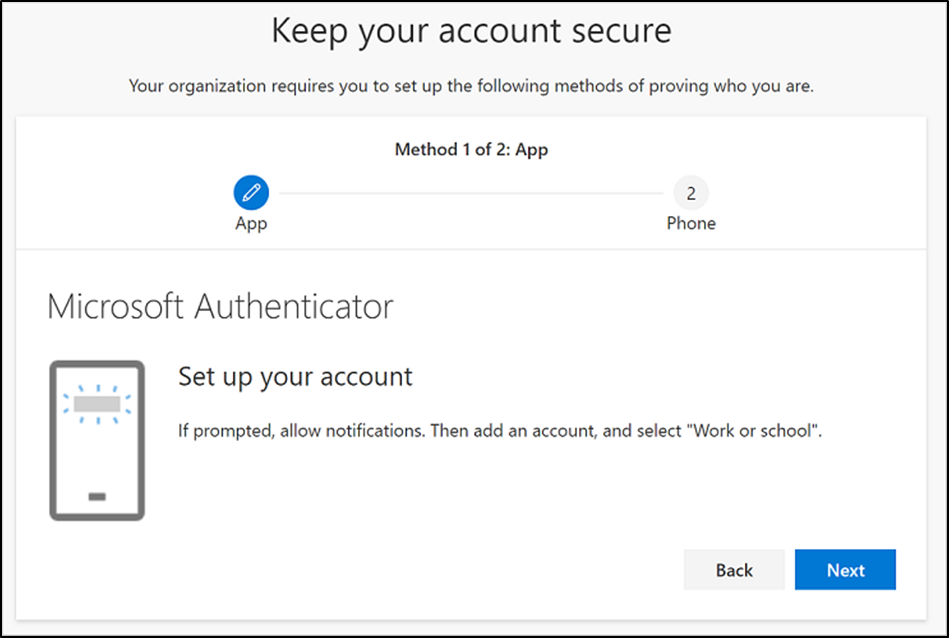
3. Remain on the Set up your account page while you set up the Microsoft Authenticator app on your mobile device.
4. Open the Microsoft Authenticator app, select to allow notifications (if prompted), select Add account from the Customize and control icon on the upper-right, and then select Work or school account.
5. Return to the Set up your account page on your computer, and then select Next. The Scan the QR code page appears.
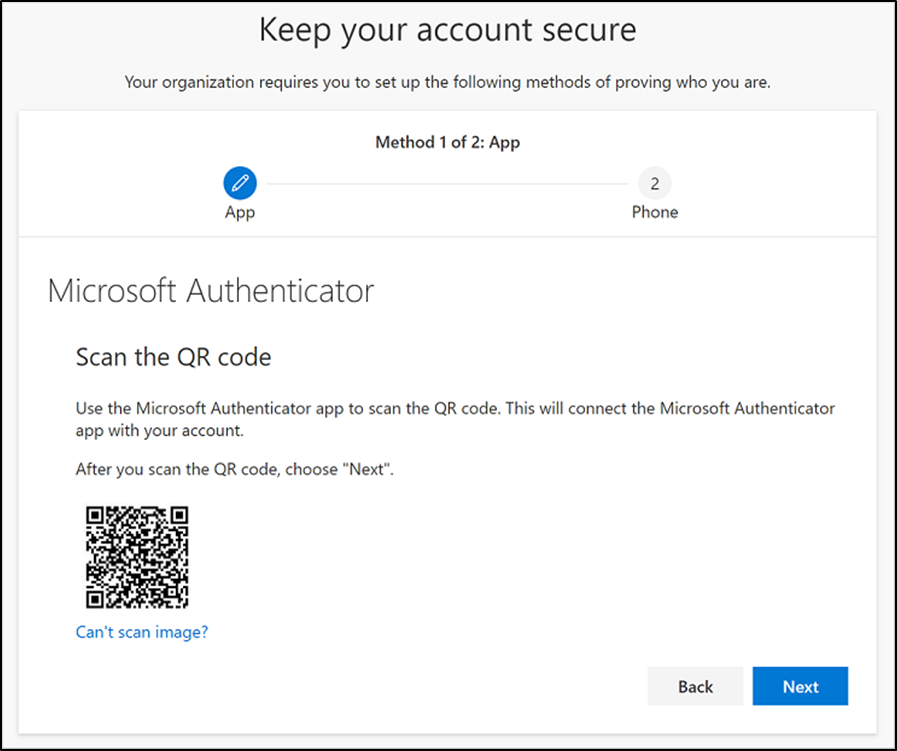
6. Scan the provided code with the Microsoft Authenticator app QR code reader, which appeared on your mobile device after you created your work or school account in Step 5. If the QR code reader can't read the code, you can select the Can't scan the QR image and manually enter the code and URL into the Microsoft Authenticator app. For more information about manually adding a code, see Manually add an account to the app.
7. Select Next on the Scan the QR code page on your computer. A notification is sent to the Microsoft Authenticator app on your mobile device, to test your account.
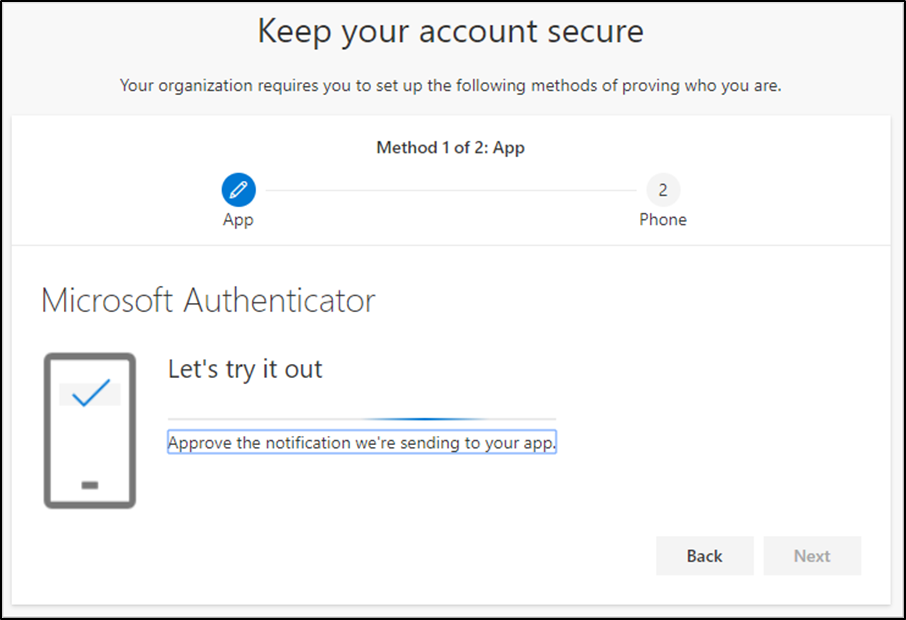
8. Approve the notification in the Microsoft Authenticator app, and then select Next. Your security info is updated to use the Microsoft Authenticator app by default to verify your identity when using two-step verification or password reset.
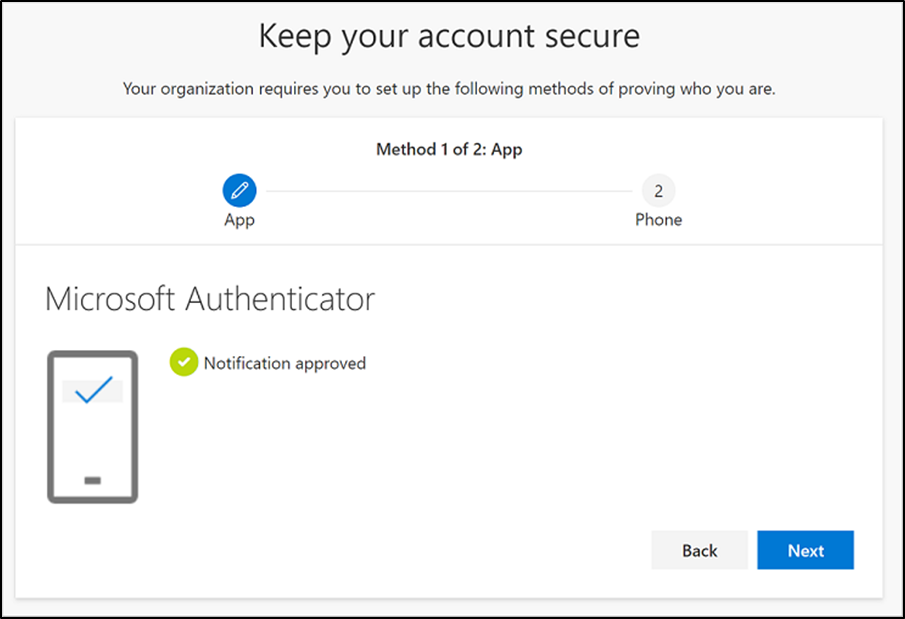
9. On the Phone set up page, choose whether you want to receive a text message or a phone call, and then select Next. In this example we're using text messages, so you must use a phone number for a device that can accept text messages. A text message is sent to your phone number. If you would prefer to get a phone call, the process is similar.
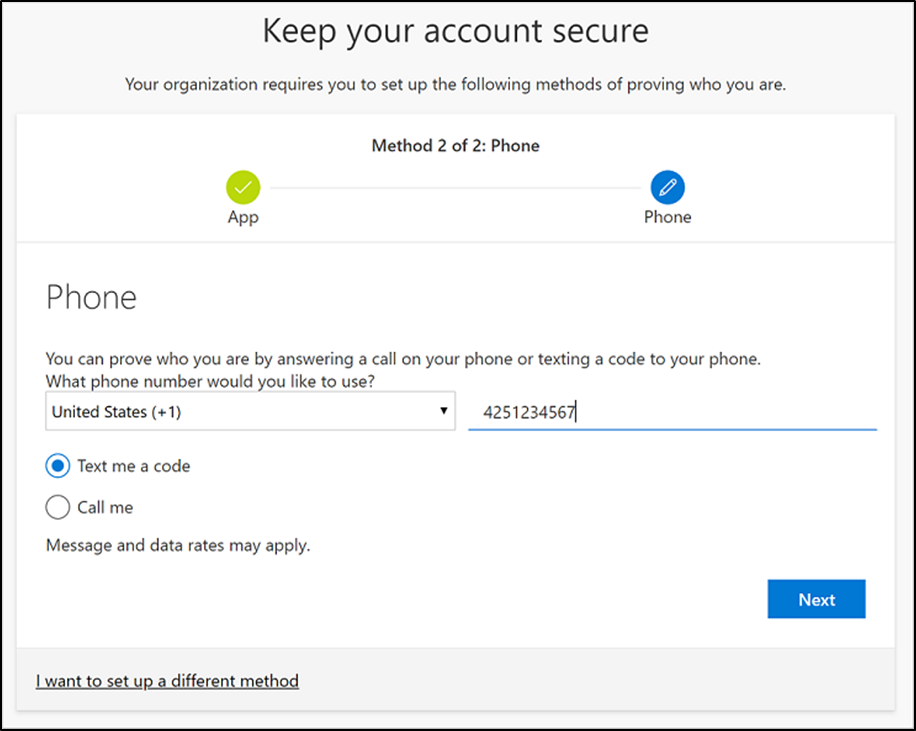
10. Enter the code provided by the text message sent to your mobile device, and then select Next.
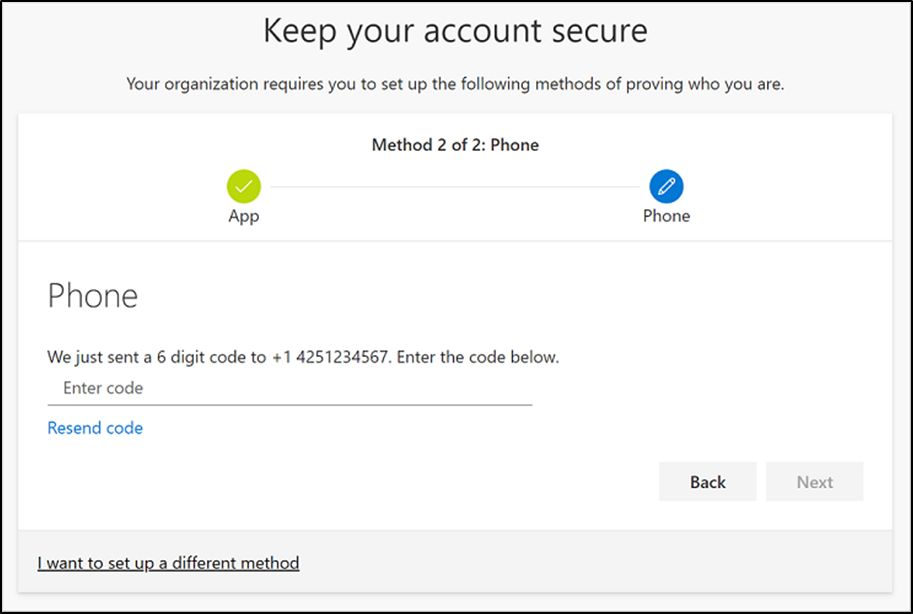
11. Review the success notification, and then select Done.
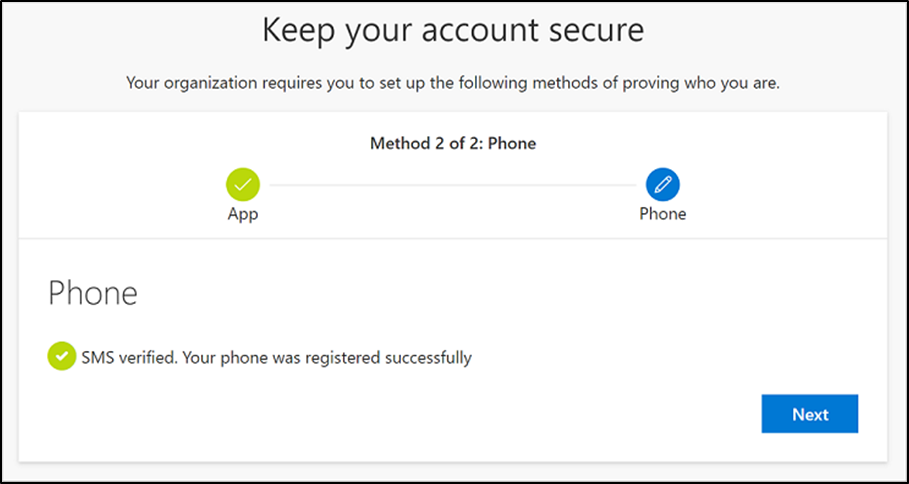
12. Review the Success page to verify that you've successfully set up both the Microsoft Authenticator app and a phone (either text message or phone call) method for your security info, and then select Done.
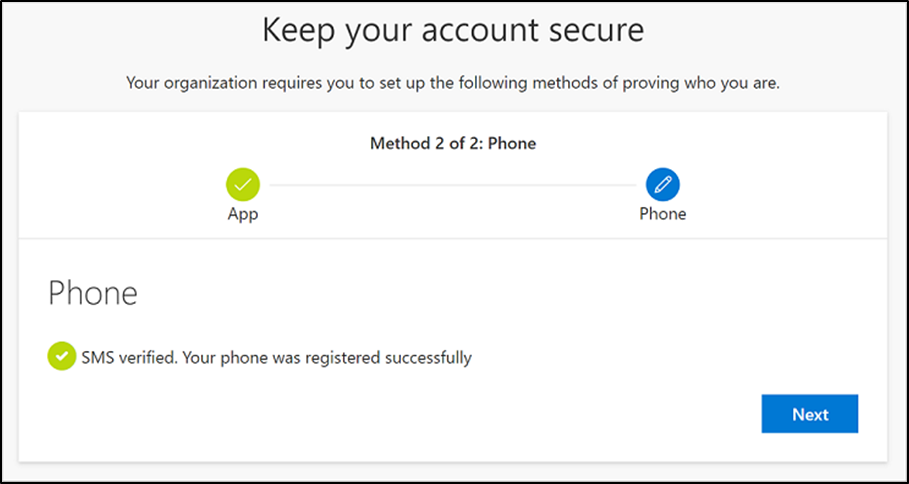
Once you have finished setting up the security info, you’ll be able to change or reset password by following the below section.
Enter and confirm your current password and new password, and then select Submit.
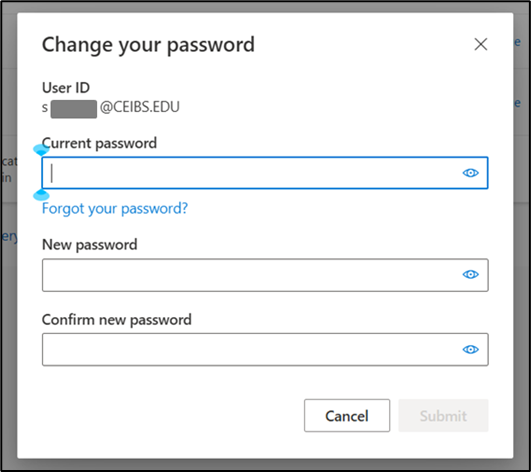
Tips: You can change your password in Microsoft authenticator app also.
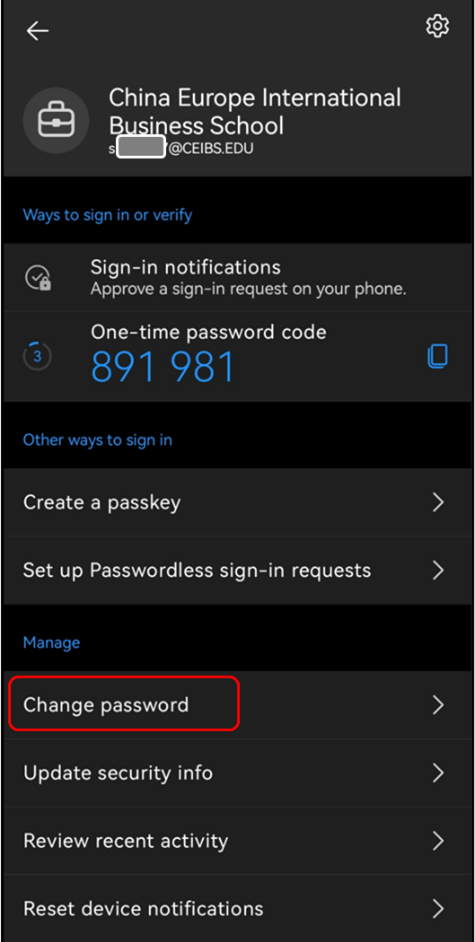
Reset password
1. If you forgot your password, please select “Forgot your password?”.
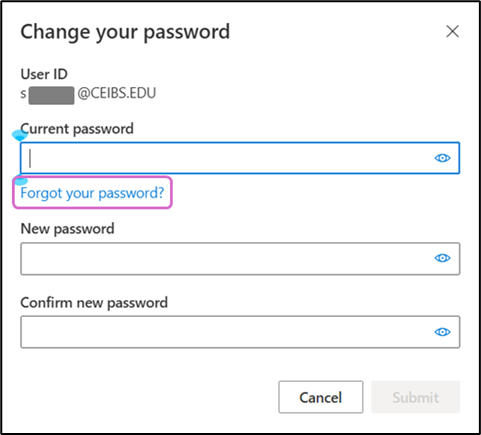
2. Enter your CEIBS email or username and the characters in the picture.
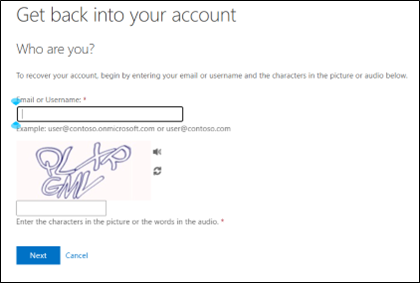
3. Finish 2 steps for verification, enter and confirm your new password, and then select Finish.
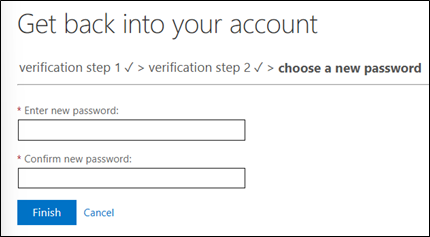
Tips
- The password you updated on M365 will automatically sync with the CEIBS SSO system, while your password in other CEIBS systems will remain unchanged.
Details to reference: Register the password reset verification method