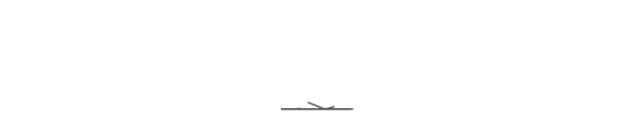1. Where can I find the Copilot service?
a) For Word/PowerPoint/Excel/OneNote, the Copilot icon can be found on the ribbon of Home tab.

b) For Teams, you can go to:
- Chat (one-on-one or group chat).
- Toolbars in Teams meetings.
- Manually search for copilot in the Apps on the left side of the navigation bar to add a shortcut, and right-click to manually pin it to the navigation bar.

2. If the Copilot icon does not appear, how to deal with it?
a) For Word/PowerPoint/Excel/OneNote
i. Click on the top left of the application interface: File -> Account -> Update License (if a login box pops up, enter the CEIBS account and password).
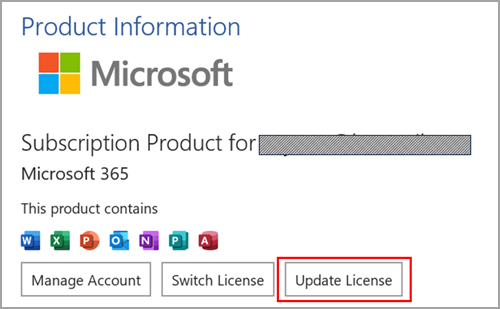
ii. Close all Office-related applications, then open the application you need to use.
iii. Done!
b) For Teams
- Make sure your Teams version is New Teams, you can visit [https://www.microsoft.com/en-gb/microsoft-teams/download-app#download-for-desktop] to download the corresponding system version in Teams for work or school.
- If it is already New Teams, you can try clicking on your avatar in the upper right corner of the Teams interface and clicking the "Sign Out" button, then “Sign in” again with your CEIBS account.
- Done!
3. **Which applications does Copilot support?

* Since most of CEIBS user mailboxes are hosted on-premises email system, Copilot for Outlook only supports mailbox hosted on Exchange Online.
**Because Microsoft is constantly updating Copilot for Microsoft 365, the above Copilot support list only represents the current status.