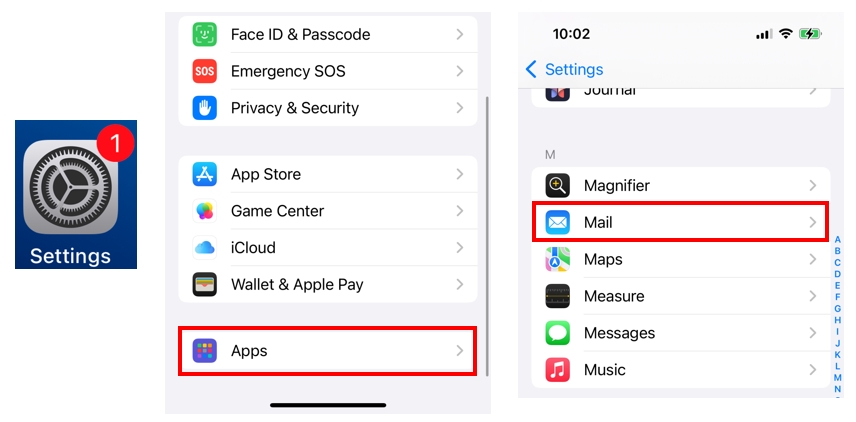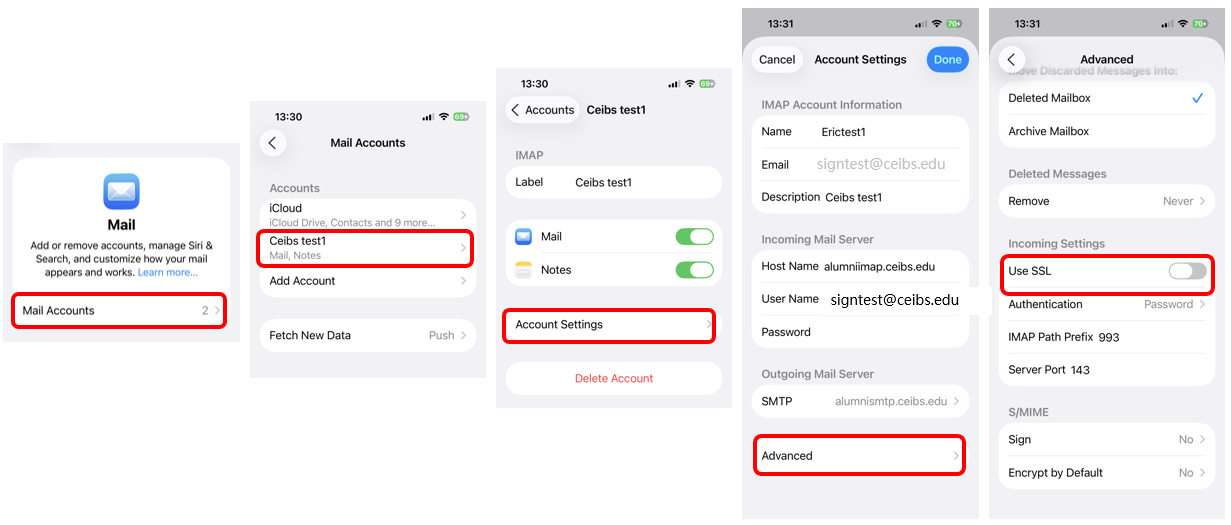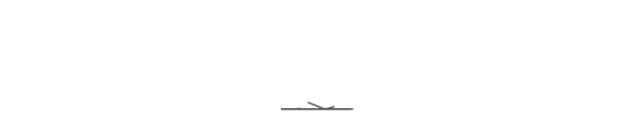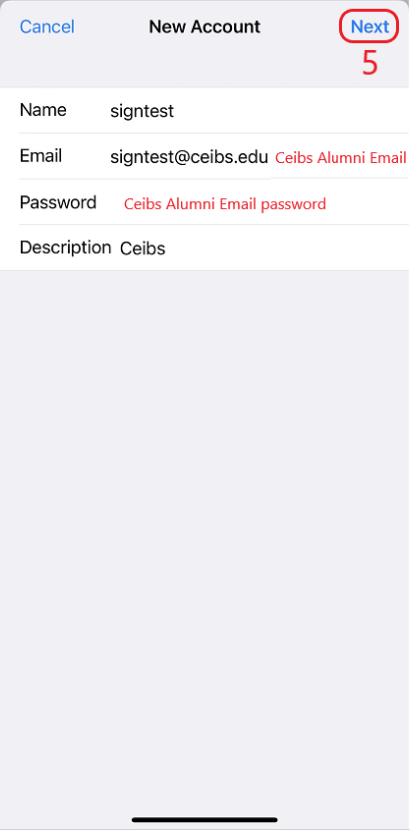1. Find Settings, click Apps and click Mail
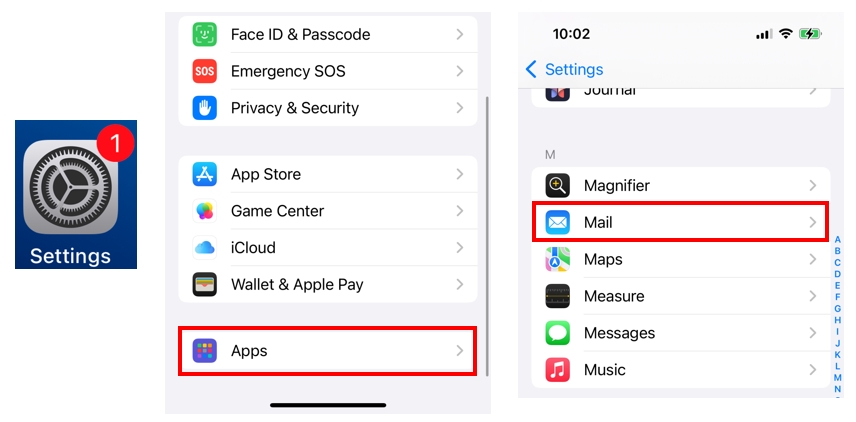
2. Click Mail Accounts.
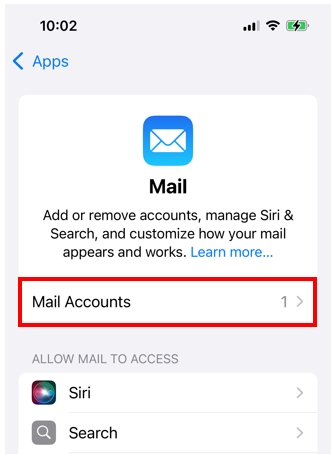
3.Click Add Account ->choose Other
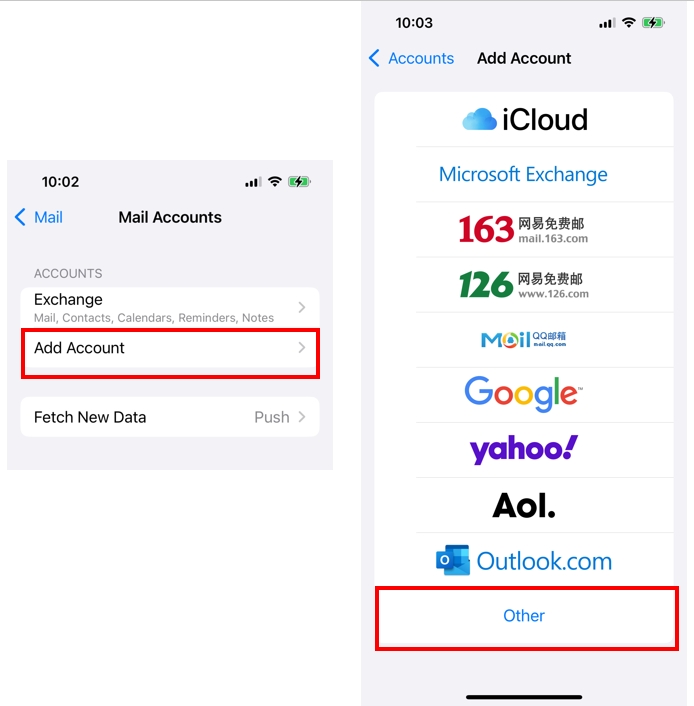
4. Enter your full name, email and password and click Next.
5. Select IMAP mode, configure according to the information in the figure below, and then click Save.
Incoming mail server name: alumniimap.ceibs.edu
Outgoing mail server name: alumnismtp.ceibs.edu
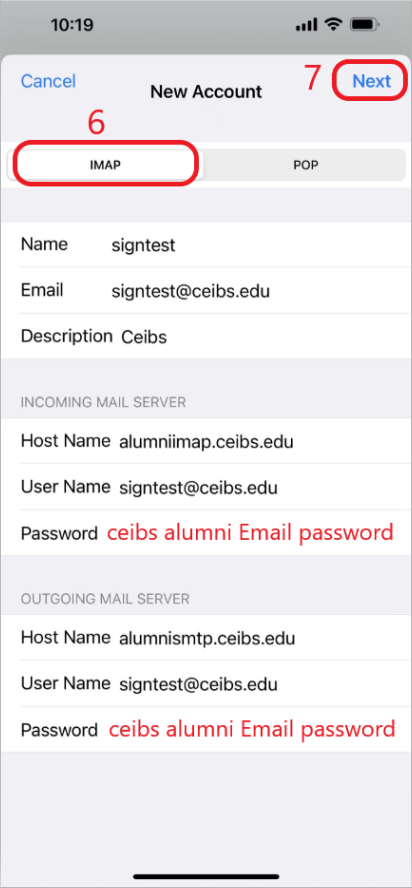
6. Prompt whether you want to set an account without SSL? Please click "No", and then click the storage in the upper right corner again.
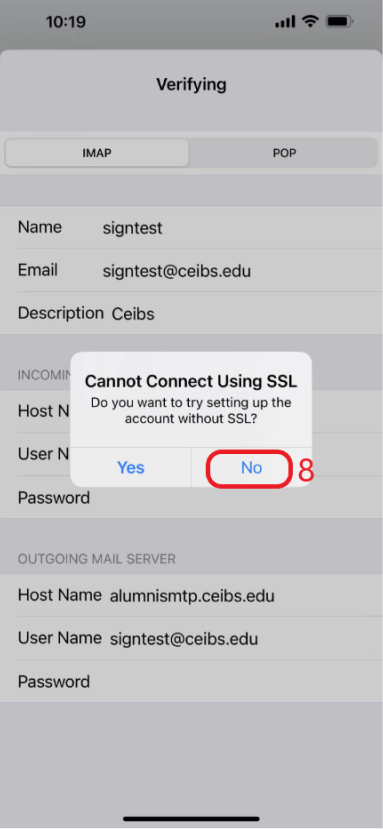
7. In the pop-up window "Canont Verify Server Identity", click on "Details" and then click on "Trust". After that, you can receive emails.
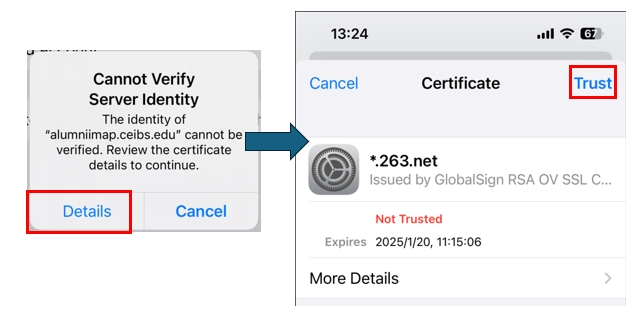
8. Please go back to the main interface and open the Mail app to view the email.
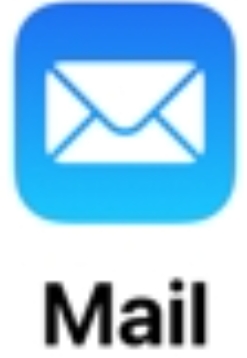
9.In replying to the email or creating a new email, a pop-up prompt will pop up after clicking Send. Cannot Verify Server Identity. Click Details and click Trust, and then you can send the email.
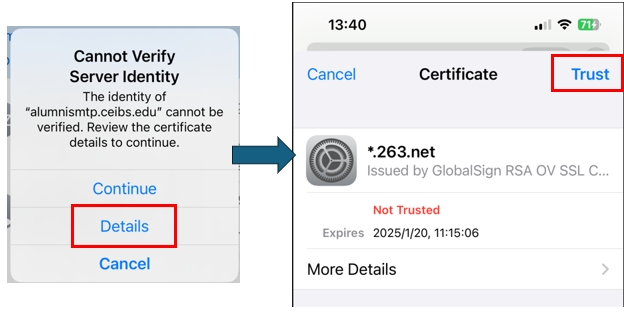
Note: If you accidentally click Cancel, you will not be able to pop up again. You need to enter Universal - Transfer or Restore IPHONE - Restore - Restore network settings, and then restart your phone and add your account again before this window pops up again.
10.Find Settings, ->Apps,-> Mail,-> Mail Accounts,choose your CEIBS alumni account,-> Account Settings,-> Advanced,go to Incoming Settings turn off Use SLL.