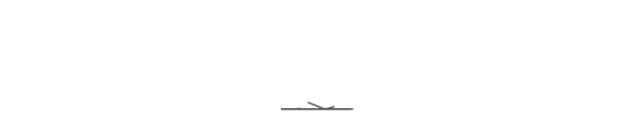1.Search for Outlook in the mobile App Market and download and install it.
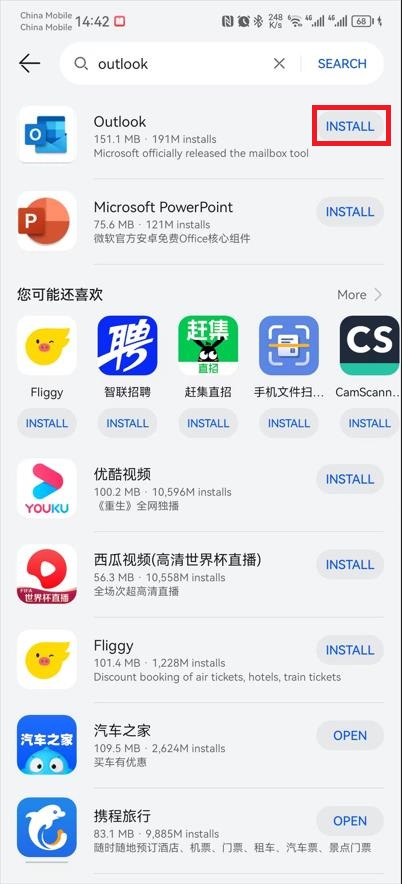
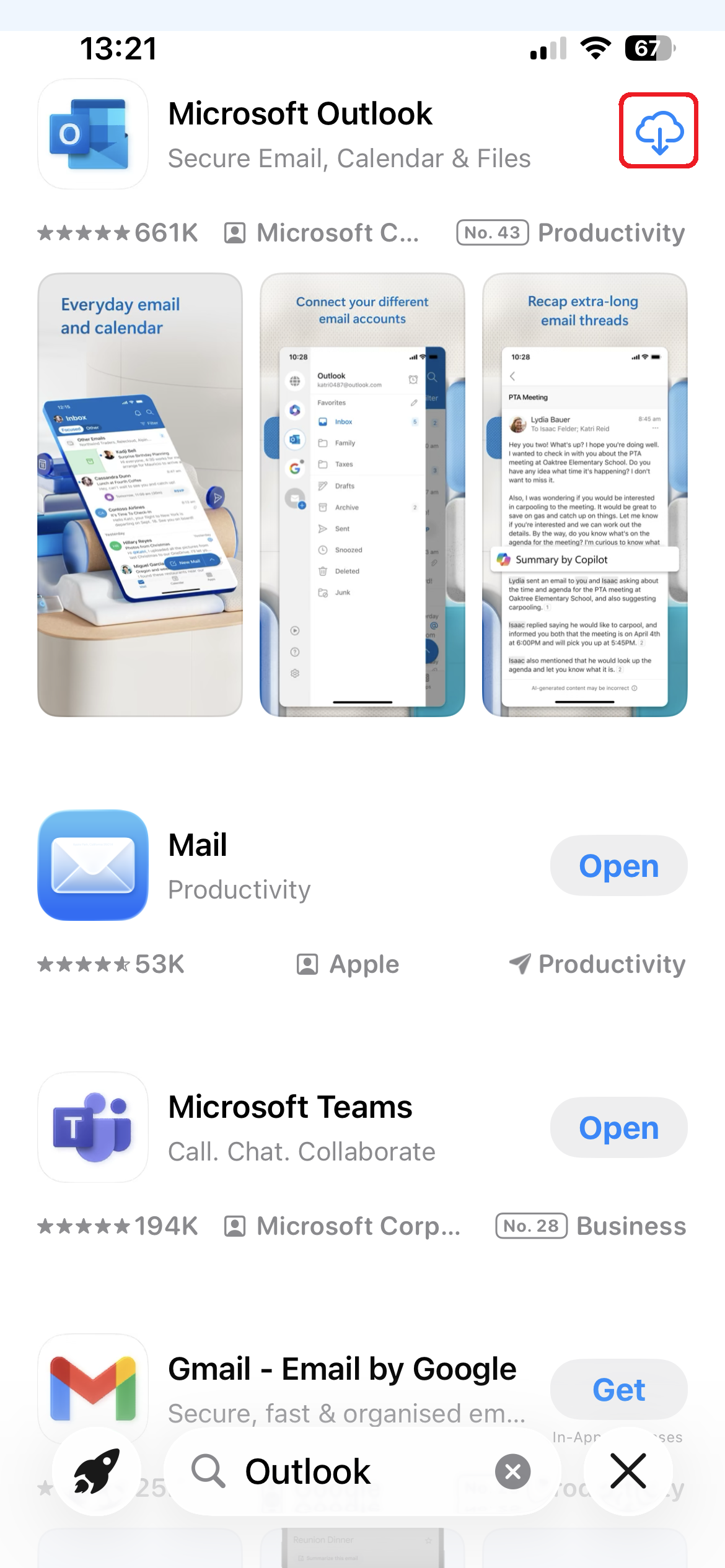
2.Open Outlook and click "Add Account"
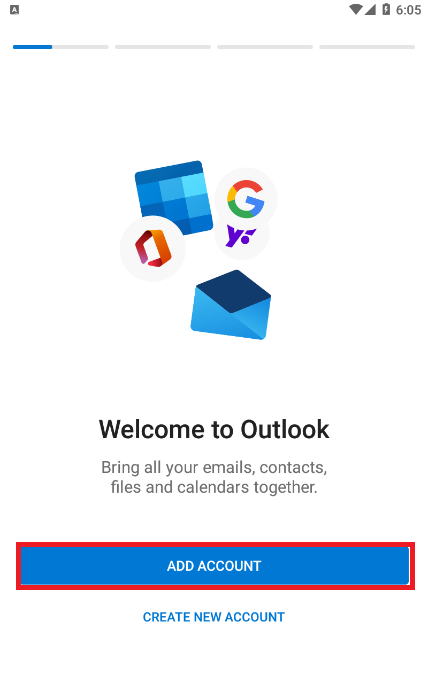
3.Enter your CEIBS email address, click Continue, wait a minutes and click "SETUP ACCOUNT MANUALLY"
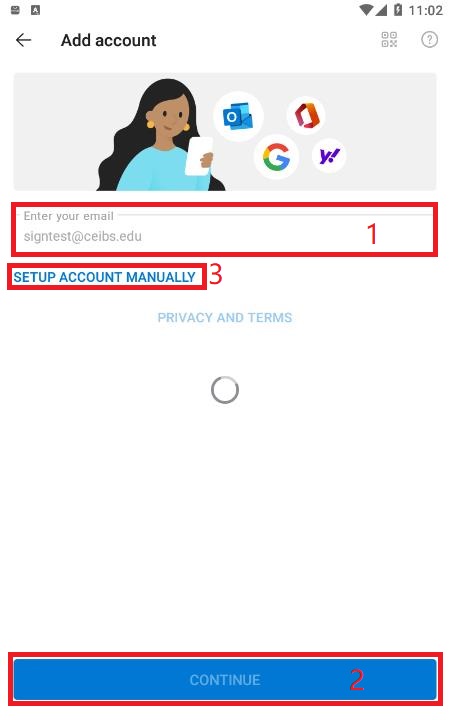
4.Click IMAP
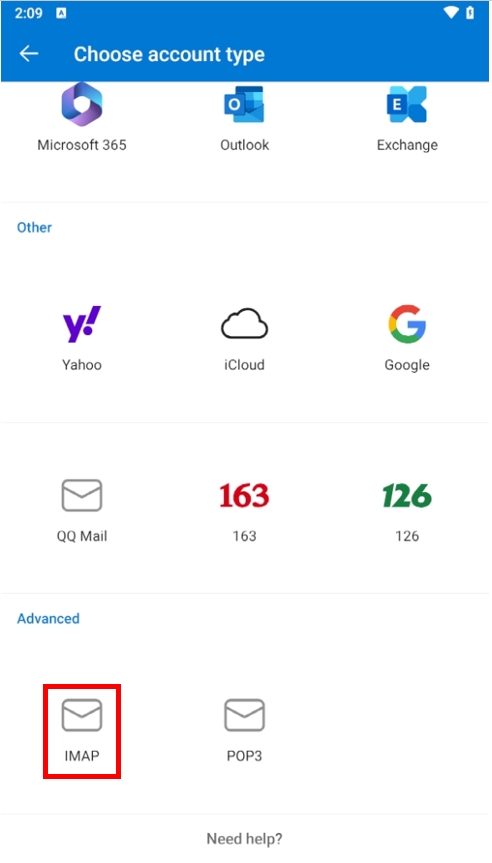
5.Turn on ADVANCE SETTINGS Fill in the information and click "✔"
IMAP Incoming Mail Server: alumniimap.ceibs.edu
Port: 993
IMAP Username: CEIBS email address
IMAP Password: CEIBS email password
SMTP Outgoing Mail Server: alumnismtp.ceibs.edu
Port: 465
SMTP Username: CEIBS email address
SMTP Password: CEIBS email password
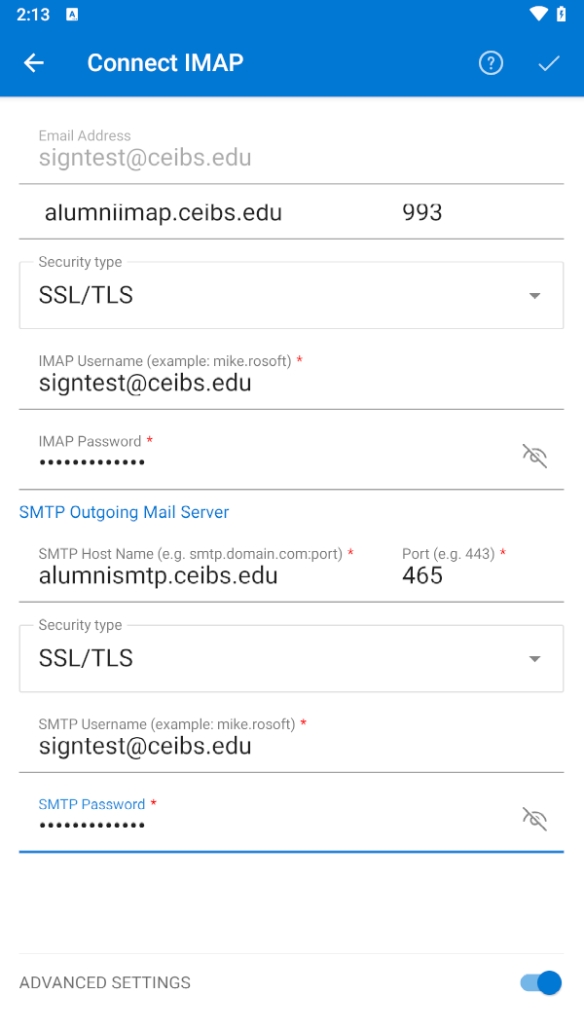
6. pop-up window tips, click "Login"
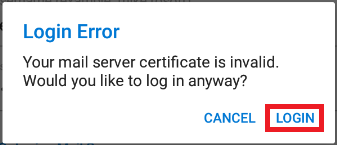
7.Wait for a moment "Atternpting to login..."
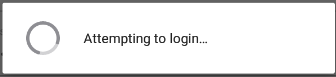
8.If you do not need to add other email addresses, “MAYBE LATER”.
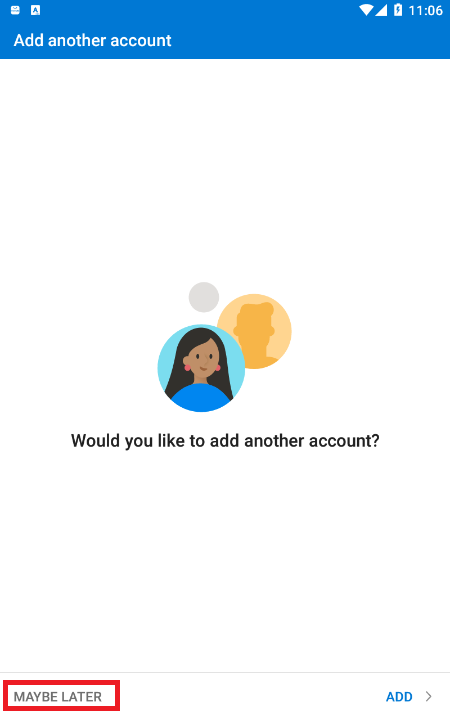
9.The configuration is successful. Wait until the email and calendar synchronization is complete.