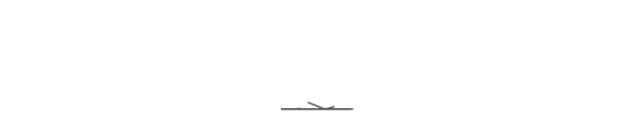1. Open the computer and enter the desktop, right-click the "Win" button, and click "Search".

2. After entering "Control Panel" in the search bar, click "Control Panel" to apply.

3. Set the viewing method to "small icons", and then click "Mail".

4. Click on "Show Profiles".

5. Click "Add".

6. You must enter text in the pop-up dialog box, otherwise you cannot click "OK".
(It is recommended to enter "Outlook" here and click "OK")

7. After entering the corresponding information, click "Next".

8. Enter the "Ceibs email address" again and click "Next".

9. Enter the "Ceibs Password" and click "Login".

10. Uncheck "Allow my organization to manage my devices" and click "No, sign in to this app only".

11. Uncheck "Set up Outlook Mobile on my phone, too" and click "Finish".

12. Click "OK".

13. Open the Outlook application and confirm the email information.